树莓派是微型电脑,系统自带休眠保护功能,但是有人可能会处理一些事务,想树莓派屏幕常亮,保证树莓派一直都处于活动状态,今天分享如何让树莓派屏幕常亮,禁止休眠的解决方案。
1.Raspbian系统
2.在Raspbian系统使用的是lightdm桌面显示管理器,可以设置xservice桌面交互显示来达到屏幕常亮的目的
3.修改桌面配置文件lightdm.conf
sudo nano /etc/lightdm/lightdm.conf
找到[Seat:*]这一项,在下面的‘#xserver-command=X’删除前面的注释符#,修改为以下
xserver-command=X -s 0-dpms
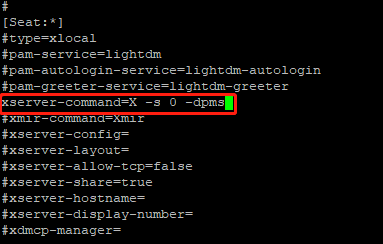
其中,-s 参数:设置屏幕保护不启动,0 数字零,-dpms 参数:关闭电源节能管理。
保存退出:Ctrl+X,按Y 再按回车。
4.重启系统。
sudo reboot